
Mac is popular for IT engineers.
It is OK to use Mac for initial Mac user.
But there are some problems for Windows familiar user.
It is right-click.
In Windows case, laptop pc has both right and left click buttons. So we can do right-click. Or we can click right bottom corner of touch-pad.
But in Mac case, even if we click right bottom corner of trackpad, it does not aact as right-click.
It is annoying that we can't do right click.
So today I will introduce "How to right click with trackpad on MacBook Pro".
Auther

Advantage to read
How to right click with trackpad on MacBook Pro
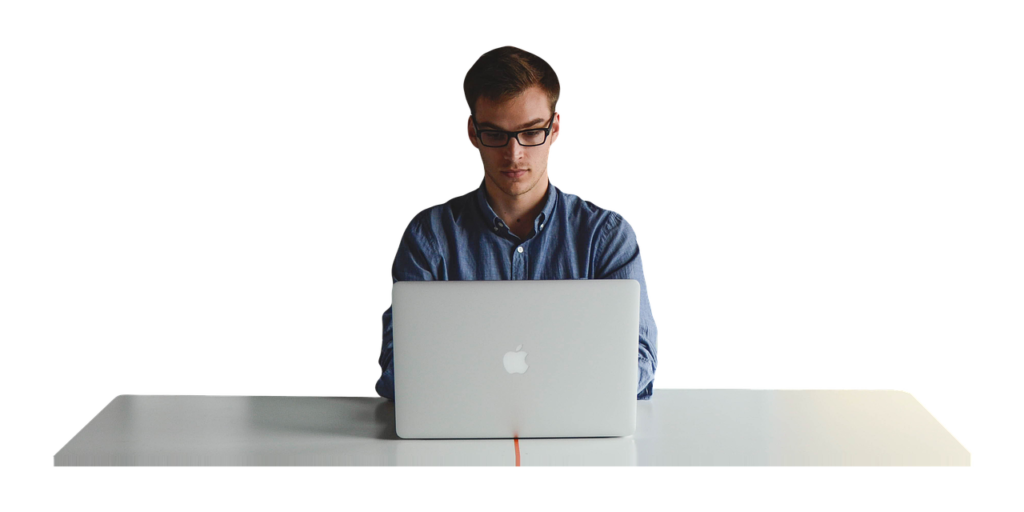
We can do right-click with trackpad on MacBook Pro.
Ho to do right click with trackpad
Two finger click

Easiest way is two finger click.
In macOS, if we do two-finger-click, it acts as right-click.
With using control key

It is also easy way to do right-click with using control key.
It is just a control + click.
With using control key and click, then you can do right-click action.
Control-click on a Mac is similar to right-click on a Windows computer, and is how you open shortcut (or contextual) menus on a Mac.
Reference
System Preferences

You can do right-click through system Preferences.
First, click Apple menu and open "System Preferences".
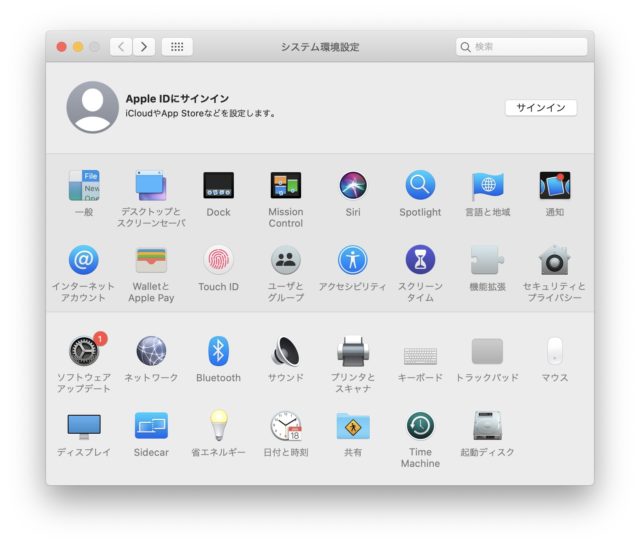 System Preferences System Preferences |
|---|
Then choose "Trackpad" in your System Preferences.
Then select drop down menu under the "sub-button click" and change it from "two finger click" to "right bottom corner click".
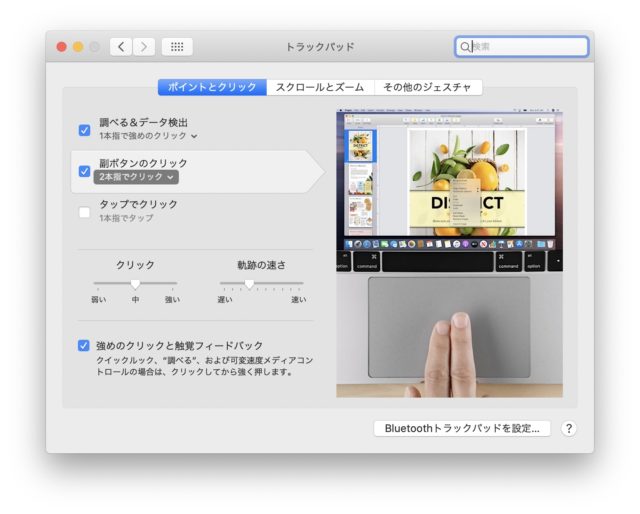 Trackpad in System Preferences Trackpad in System Preferences |
|---|
After that as same as Windows, it respond as right-click when you click right bottom of your trackpad.


Finally

We can do right-click with trackpad on MacBook Pro.
There are 3 solutions.
Ho to do right click with trackpad
Third way of "System Preferences" is recommended.
If you change settings, you can use Trackpad like Windows one.
There are other articles like "How to screenshot in macOS". If you interested in it, please read more.



