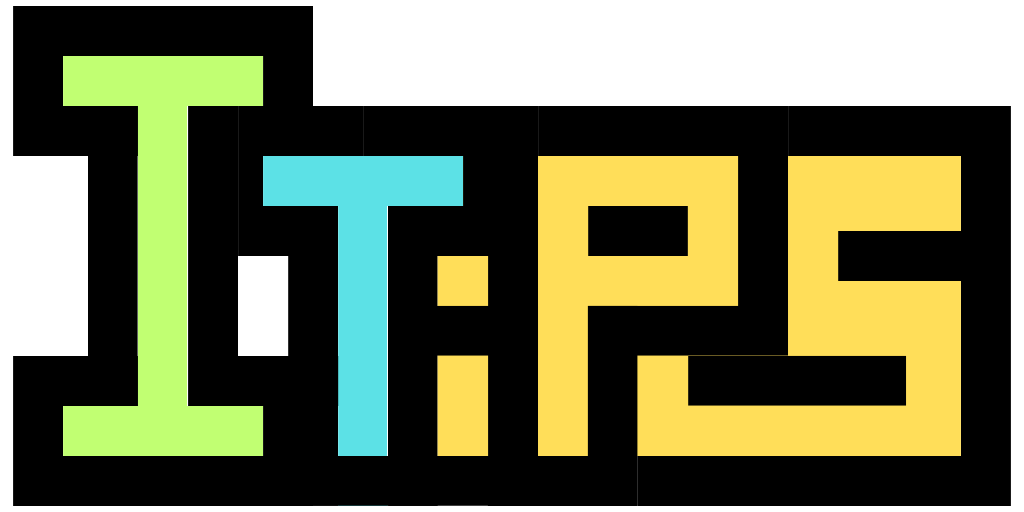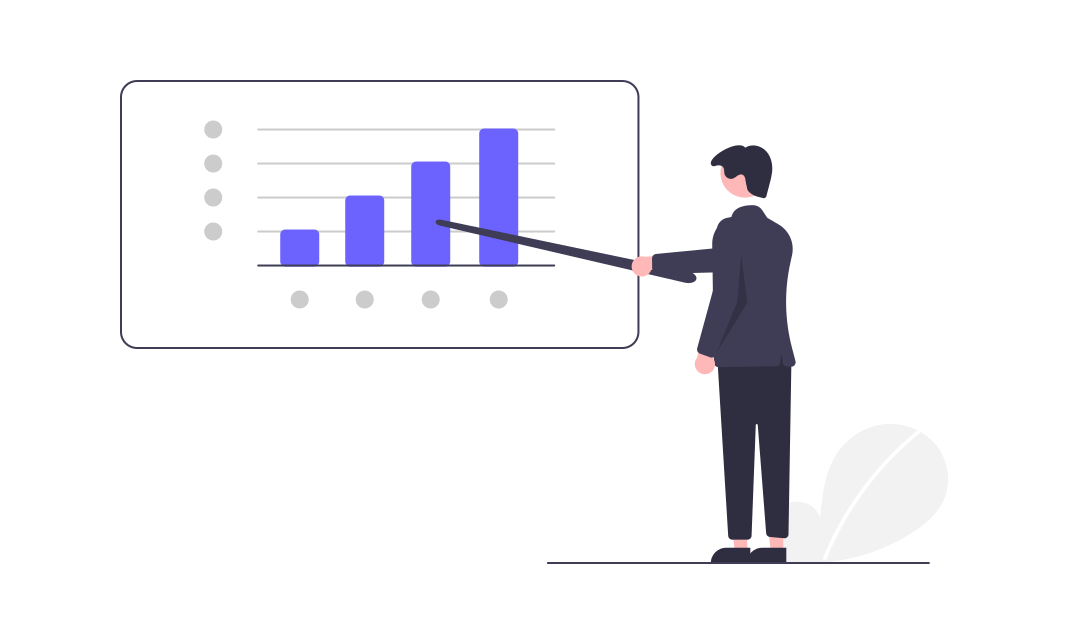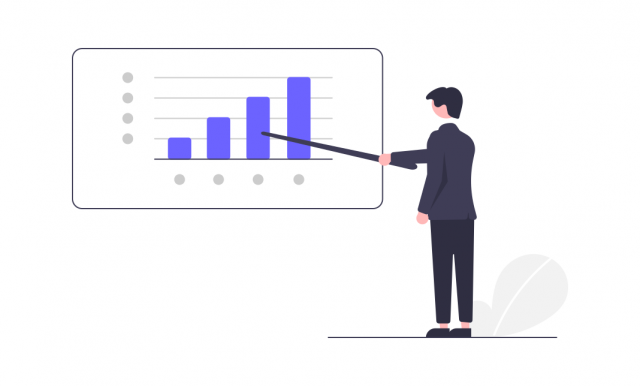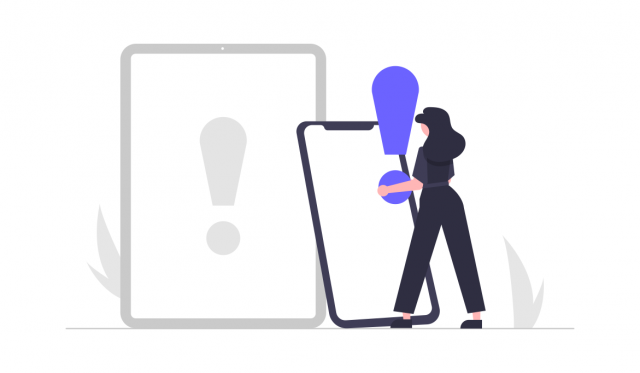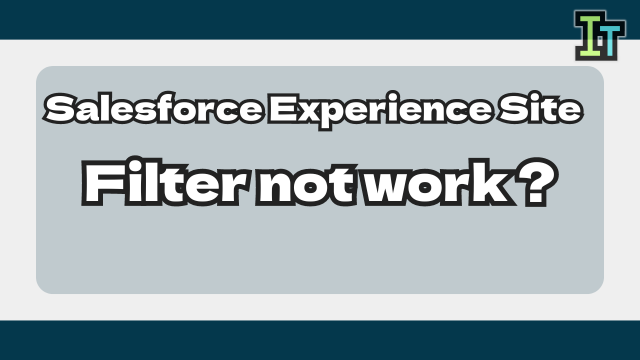I added an item to the Salesforce activity, but it's not reflected on the input screen…
Salesforce is a CRM (customer management system) and a web service used all over the world.
Although it is a web service, it has a certain degree of customizability, and many companies use it for purposes other than sales.
Salesforce has "Activity record" to record what kind of activities were done for leads and opportunities.
It is a convenient function that allows you to record what kind of meetings and contacts you have with customers like a history.
And you can add custom fields to activities.
However, when We add custom fields to activities, the fields are not added to the activity input window for opportunities and leads.
Even if the item is reflected in the ToDo layout, it will not be reflected in the Opportunity or Lead.
Why is the added custom item not reflected in the input window?
So this time, I will introduce about "Why are custom fields added to activities in Salesforce not reflected in the input window?".
Why are custom fields added to activities in Salesforce not reflected in the input window?
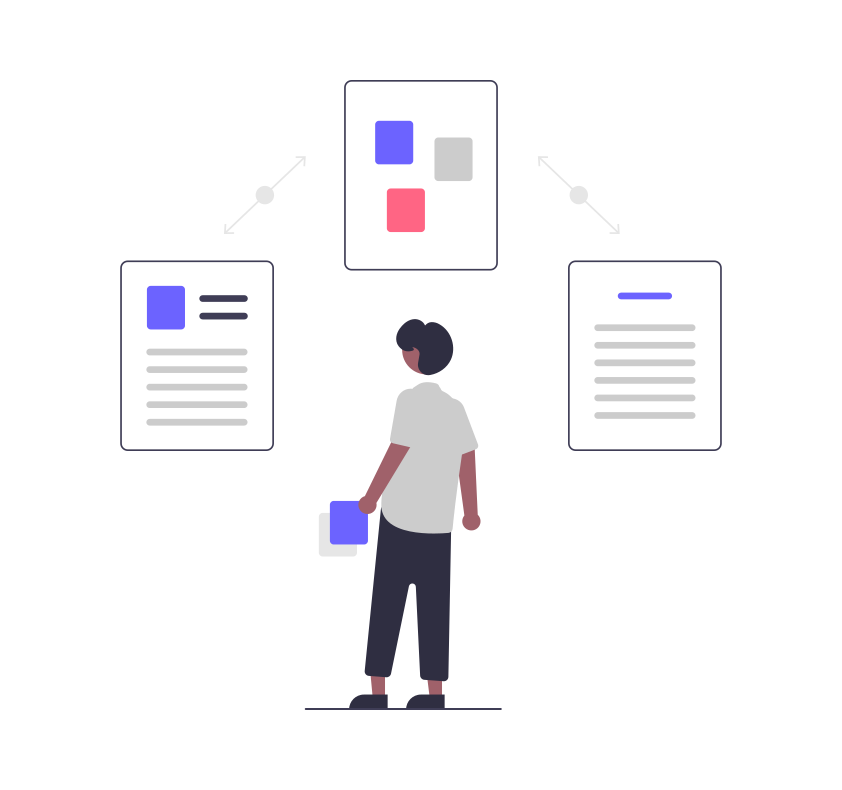
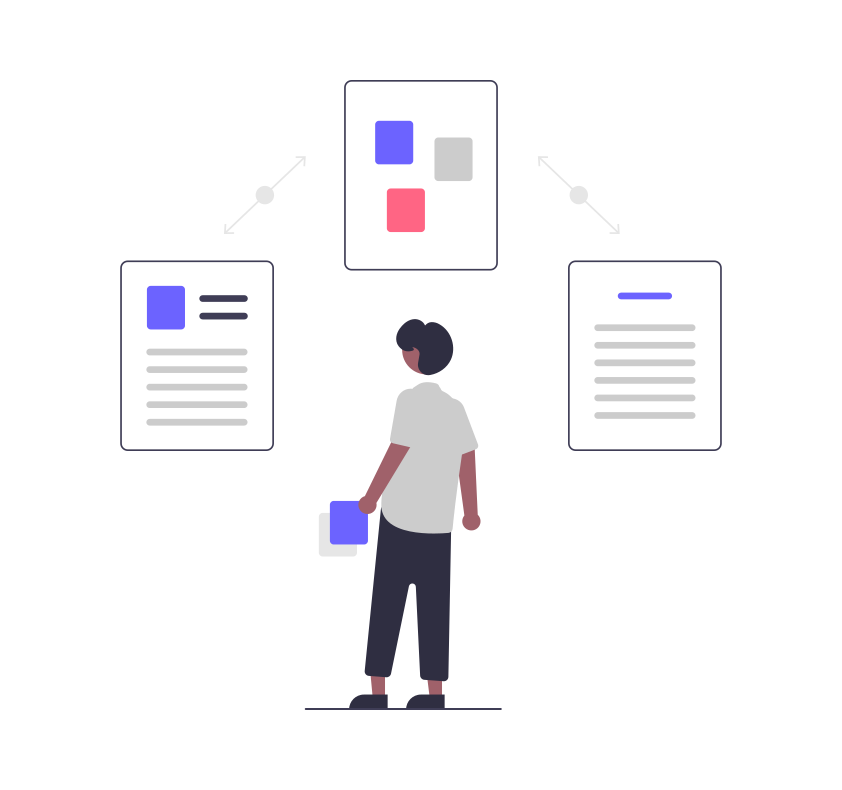
The reason why the custom items added to the Salesforce activity are not reflected in the input window is because The added items are not reflected in the layout of the global action .
Even if you add an item to the activity, it will not be reflected in the small window that appears at the bottom right when you press the "record activity" button or the phone mark button on the business negotiation screen.
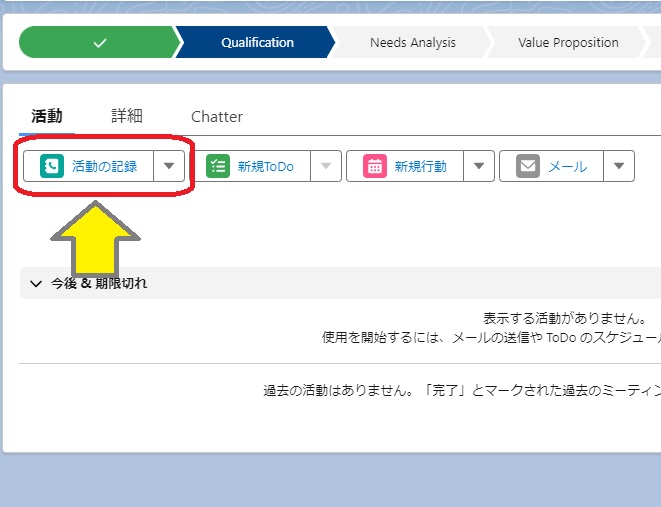
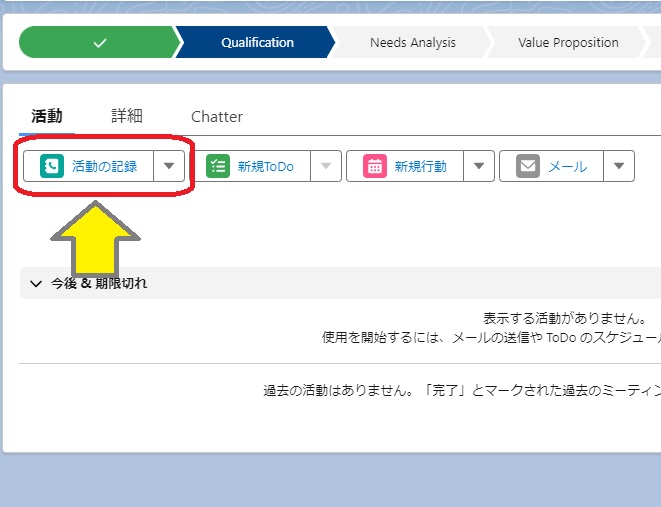
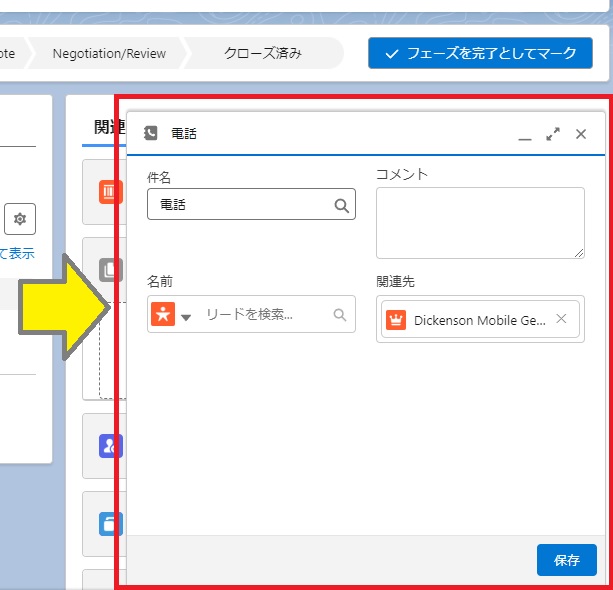
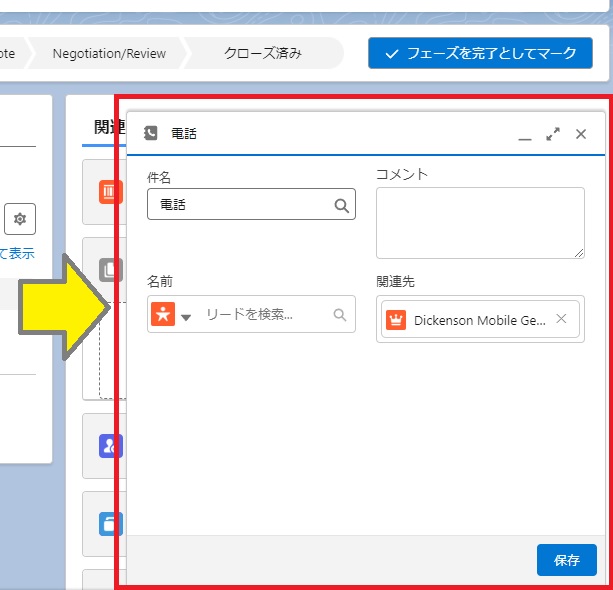
This window is neither an opportunity nor a to-do.
This window is a global action.
Global actions have layout settings for global actions.
If you do not set additional items in the layout settings for global actions, they will not be reflected in global actions.
By the way, layout settings for global actions are in below.
Settings -> Global Actions
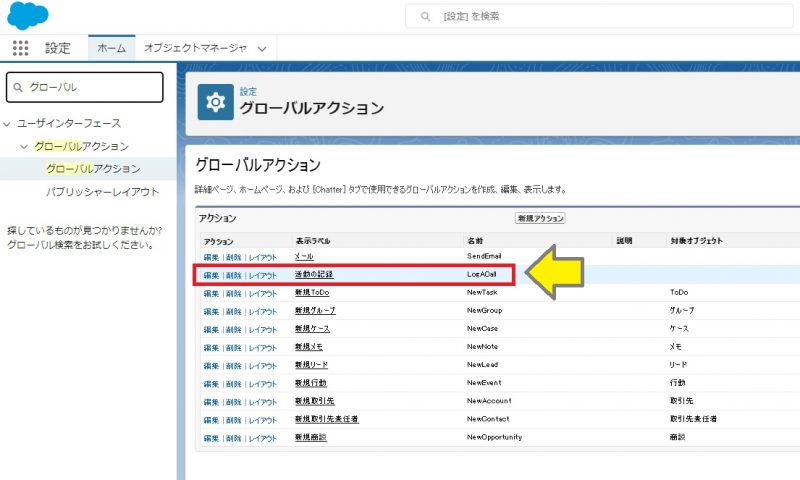
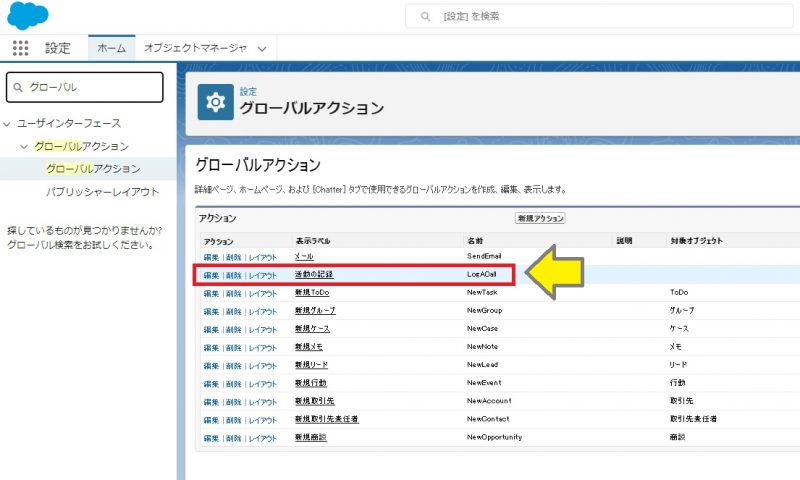



It wasn't in the object manager's "Activities" or "ToDo", but in the settings…



If you don't know it, you won't be able to find it.