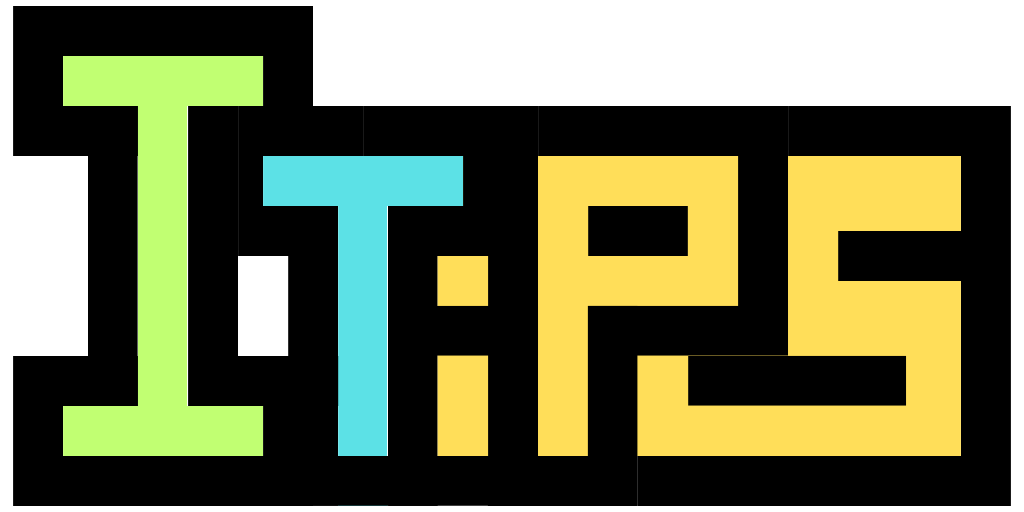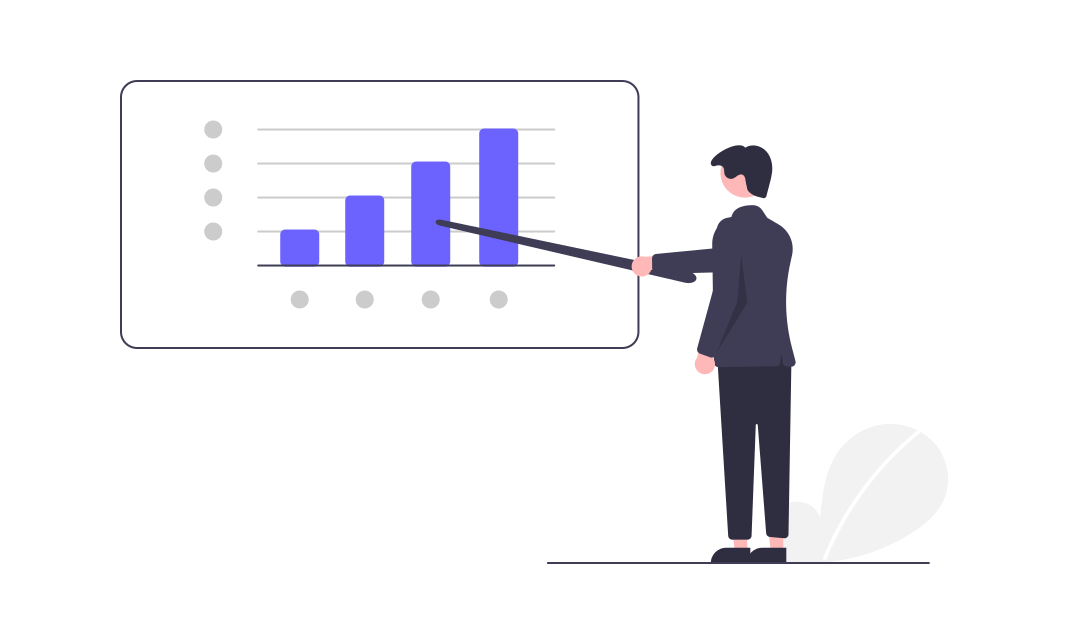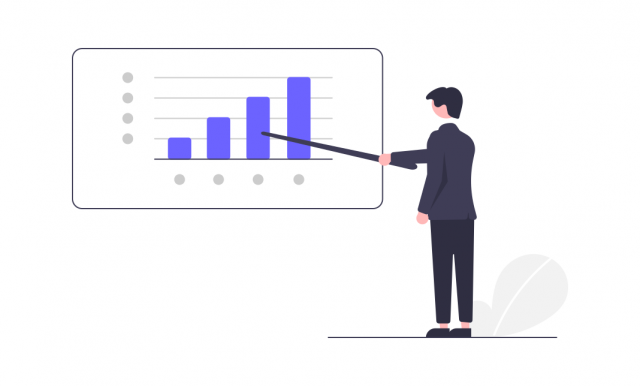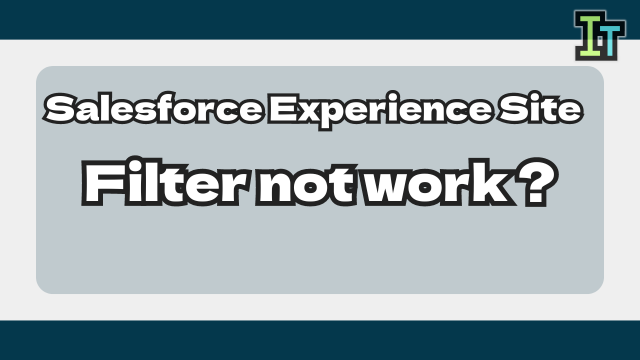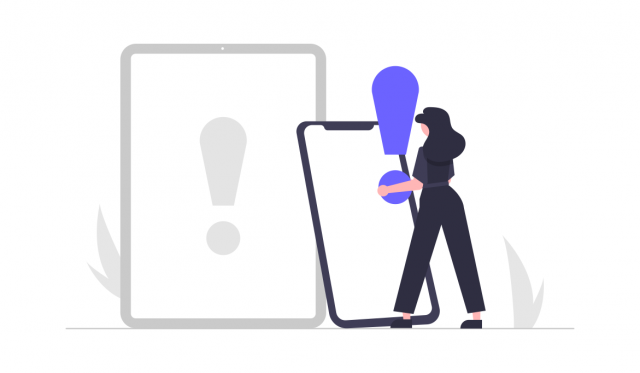I want to create Salesforce quick text in a shared folder so that everyone can use it, but I can't create it in a shared folder…
Salesforce is a CRM (customer management system) and a web service used all over the world.
Although it is a web service, it has a certain degree of customizability, and many companies use it for purposes other than sales.
And Salesforce has "quick text".
"Quick text" is a function that assists character input, and it is a function that allows you to select and input a fixed phrase that has been registered in advance.
It's a simple and convenient feature because you don't have to enter the same text over and over again.
But if you create a quick text without any settings, only you can use it.
In order for other people to use it, it is necessary to put the quick text in a shared folder, but even if you create a new one in the shared folder, Quicktext cannot be created in a shared folder.
Why is the shared folder not reflected?
So this time, I will introduce "Why can't we save quick text in Salesforce shared folder ?".
Why can't we save quick text in Salesforce shared folder ?
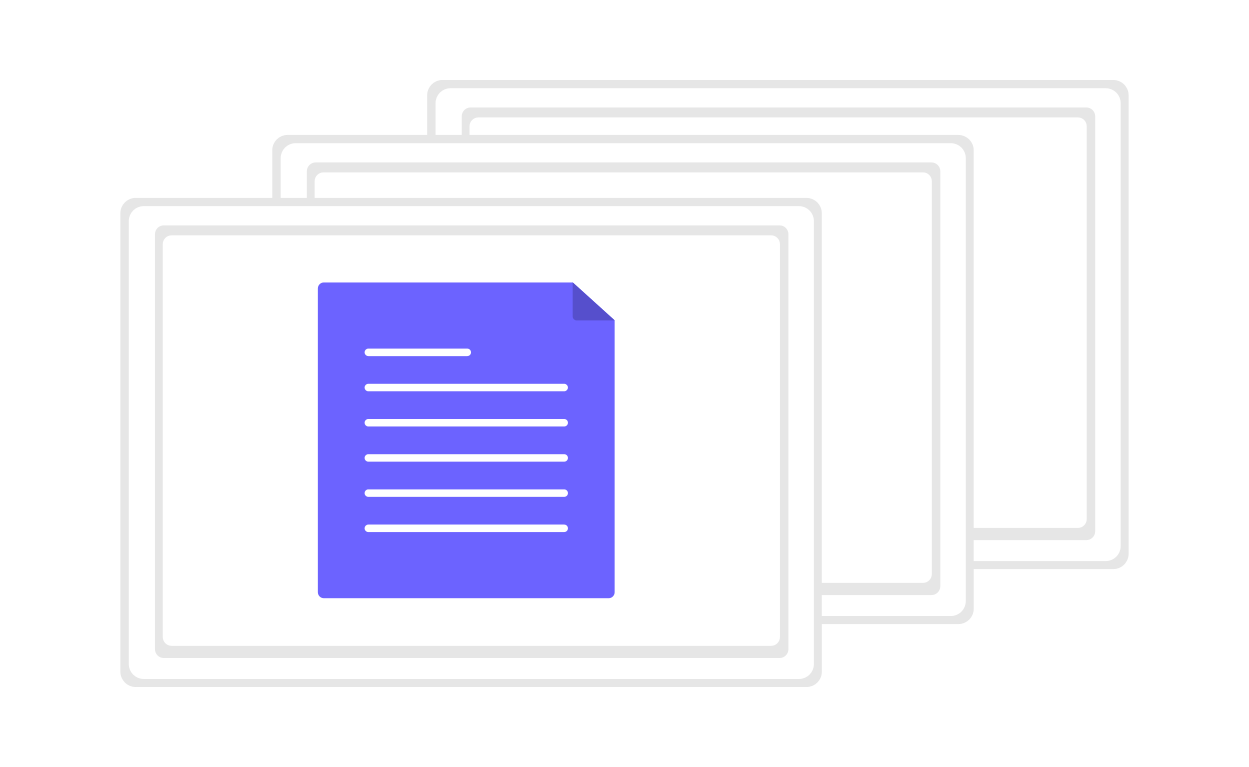
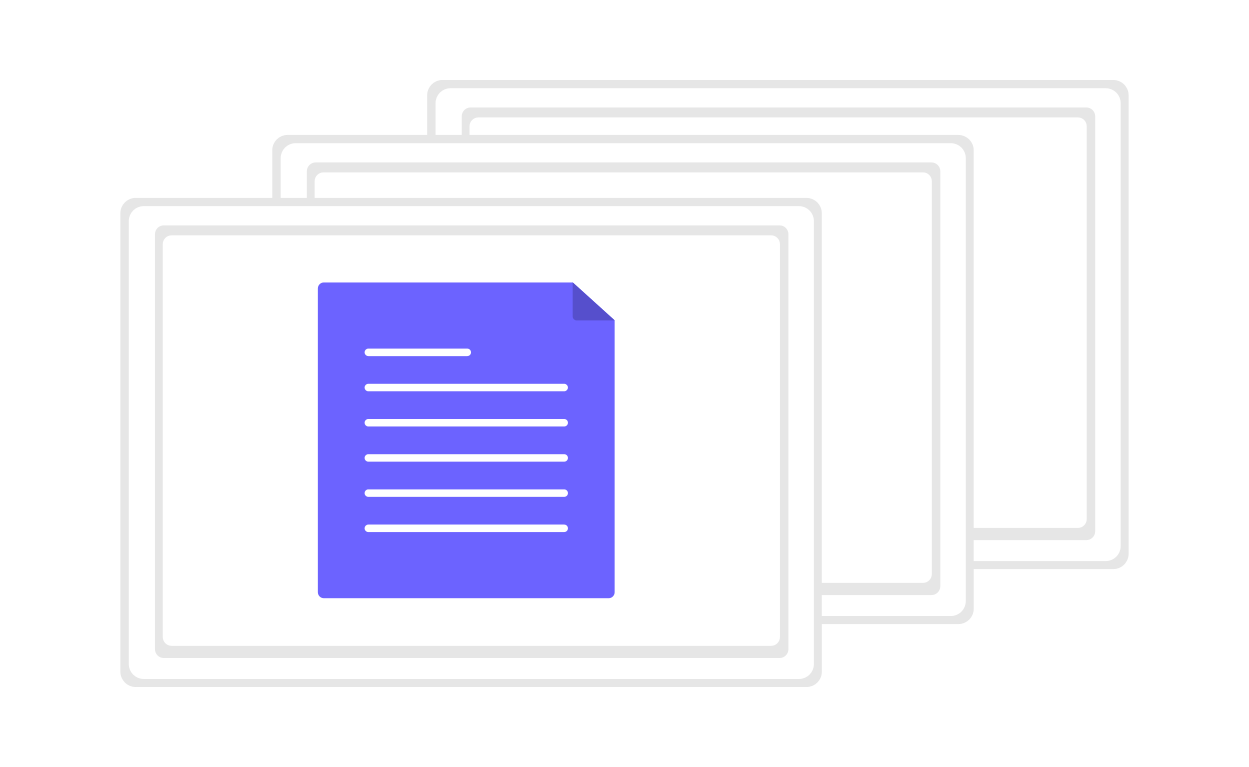
The reason why shared folders are not reflected in quick text in Salesforce is because the item to select a folder is not added to the quick text creation page.
In quick text page, we can use "Create New" button to create new quick text.
Then Salesforce shows following page. So we estimate that new quick text will be created in this shared folder.
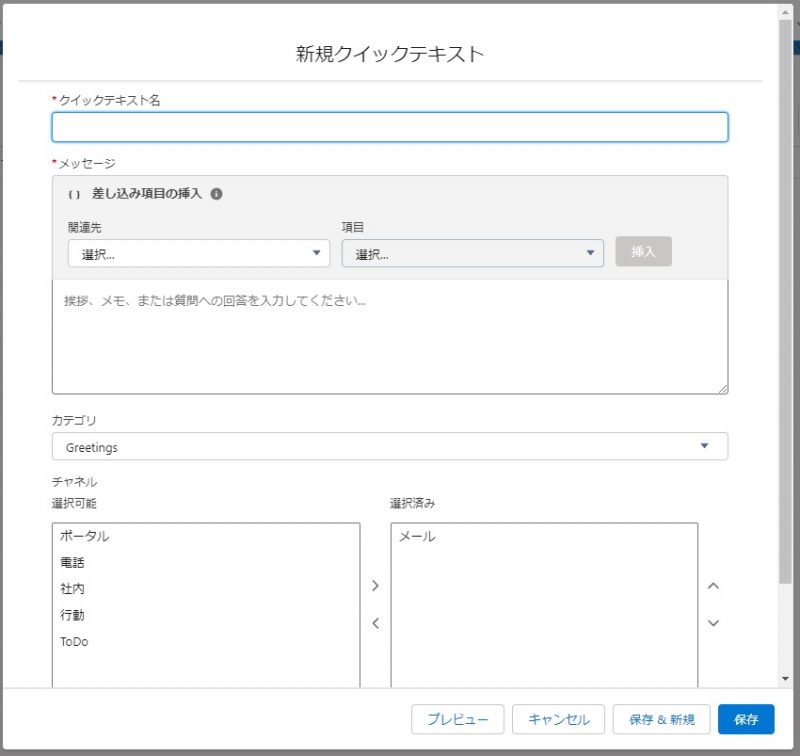
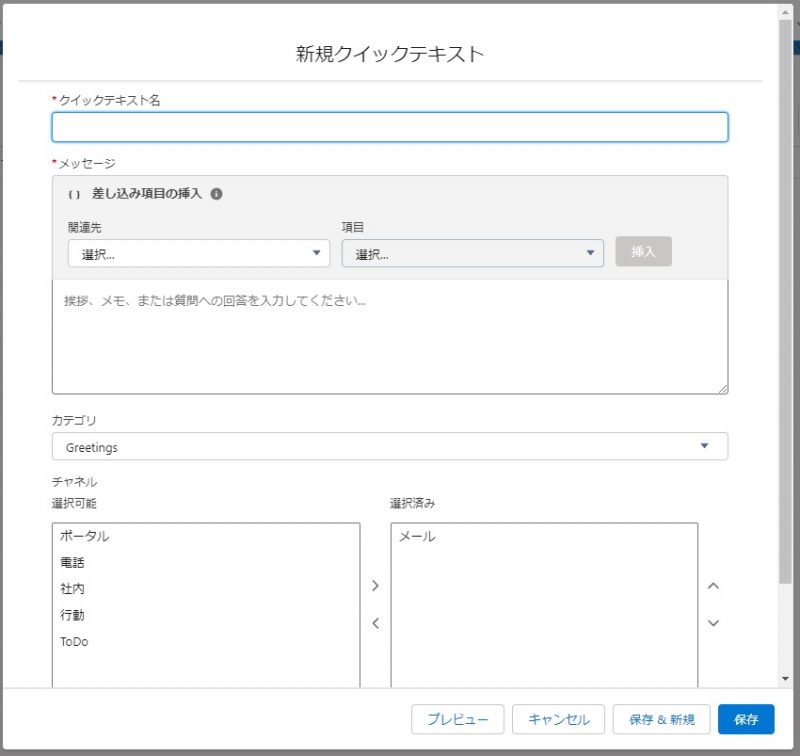
But new quick text is created in default folder.
It seems strange.



Since there is no place to set a folder on this screen, isn't the quick text created in the folder saved in the folder?



It's just that the setting item for the save destination folder is not displayed…
How to save quick text in Salesforce shared folder
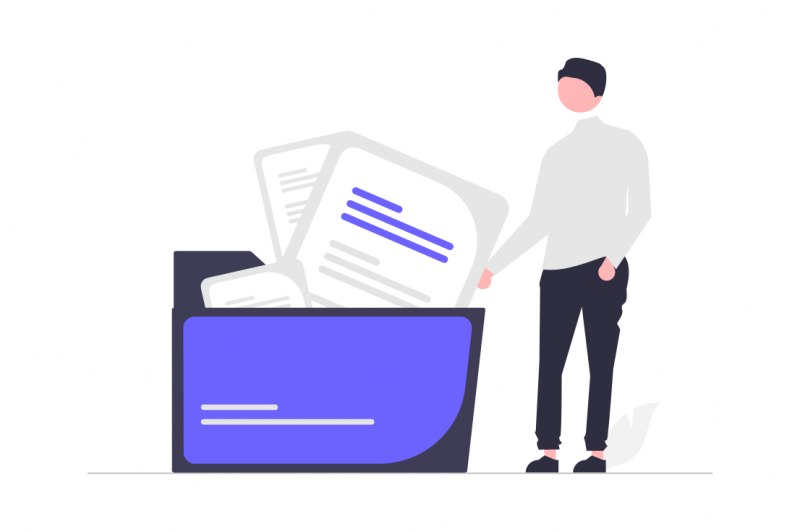
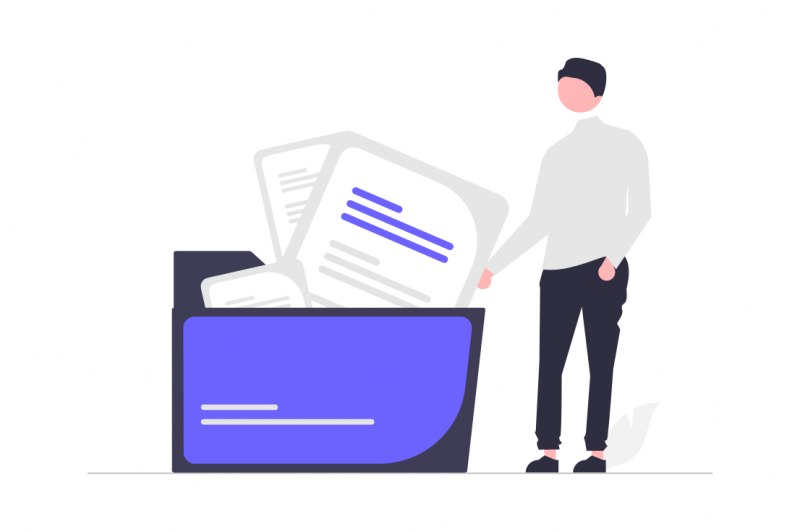
In order to choose folder in quick text create page, we should add folder option menu.
As for the setting method, follow the steps below to open the quick text page layout, add a folder setting item, and save it.
Settings -> Object Manager -> Quick Text -> Page Layout
Easy speedup! Let's use boilerplate | Sales Cloud | Salesforce Success Navi
In some organizations, even if [Share and organize quick text in folders] is enabled, folders may not be displayed on the new quick text creation screen. In that case, you need to add the Folder item to the Quick Text page layout.



If it is hidden from the beginning, there's no way we'll know it!



I think so too…